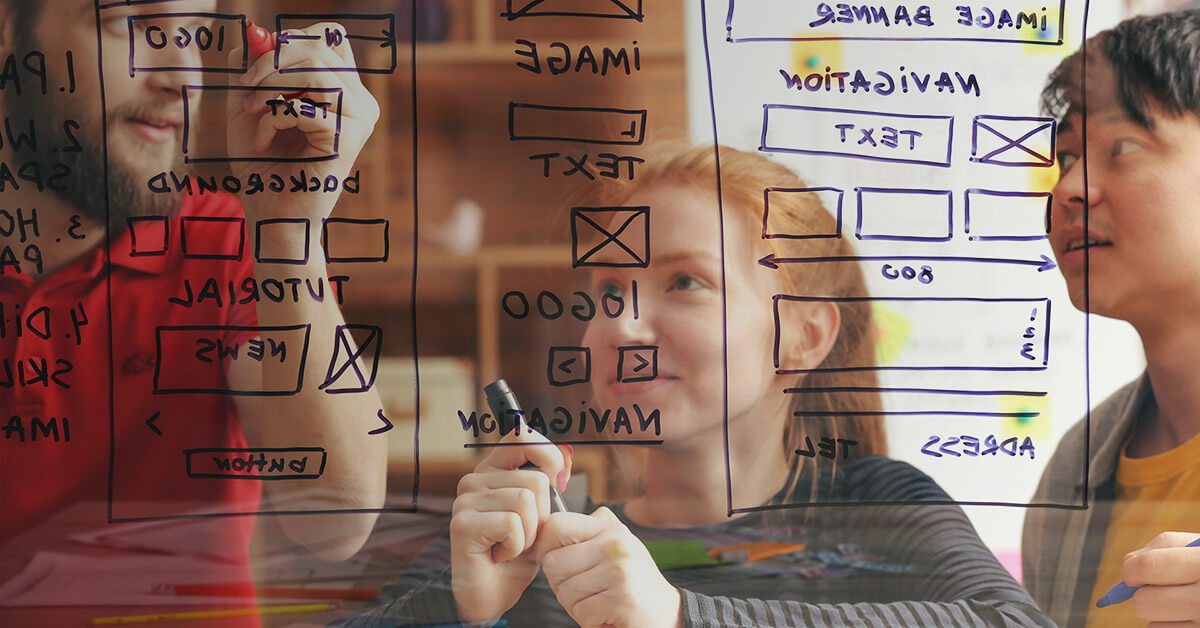Article
Boosting Productivity for Freelancers: Top Mac Hacks You Need to Know
PUBLISHED:August 7, 2024
Have you chosen freelancing over a traditional 9-5 job? There’s no doubt that freelancing offers the freedom to work on your terms. You can mix pleasure with business by choosing to work out of exotic locations.
Many countries are gearing up to welcome digital nomads like yourself with affordable accommodation, high-speed Internet, and relaxed visa rules. The latest country to join these ranks is Thailand with its Destination Thailand Visa (DTV), specifically launched to attract digital nomads like yourself.
Yes, there are perks of being a freelancer. But with this freedom comes the challenge of staying productive. Mac users have a distinct advantage with a plethora of tools and features designed to augment efficiency. You are missing out if you are not making the most of them to maximize your productivity.
Take a look at these essential Mac hacks to boost your productivity so the fun never stops while deadlines are met.
Keyboard shortcuts
Are you still dependent on the trackpad for opening or saving files or performing other basic functions? You don’t know how much time you are wasting! Learning keyboard shortcuts can help you save hours over a week by reducing your reliance on the trackpad or mouse.
Some essential shortcuts to remember are:
- Command + C/X/V (copy, cut and paste)
- Command + Z (undo)
- Command + Control + D (bring up the dictionary to define a highlighted word)
- Command + Spacebar (open Spotlight)
- Command + Shift + 5 (bring up the screenshot options)
- Command + Tab (switch between open applications).
Of course, there are many others not mentioned here, but this gives you a taste of what’s possible when using keyboard shortcuts to save precious time during your working day.
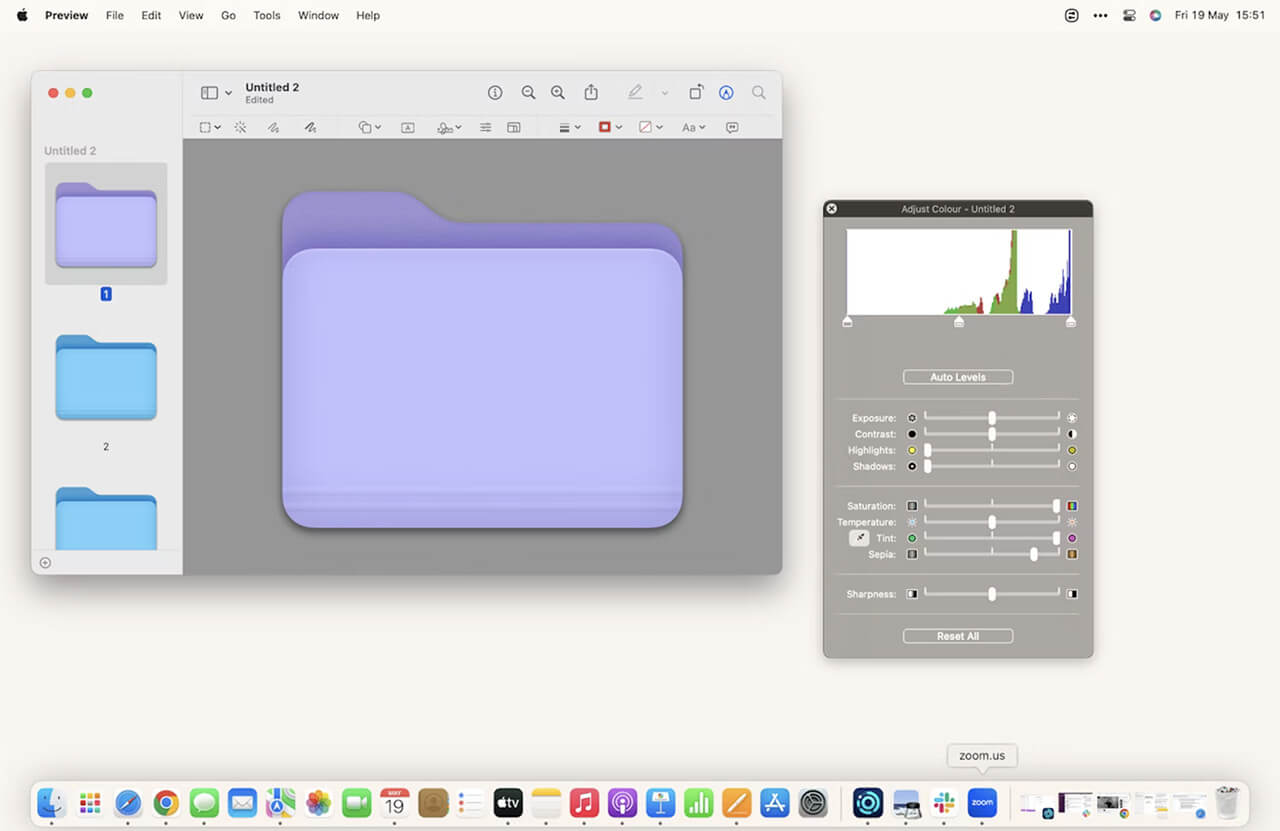
Optimize file management
As a freelancer, you might be juggling multiple projects at the same time. To ensure you’re not making any mistakes, efficient file management is paramount. Here are some tips to up your file management game:
- Change folder colour – With all the blue folders/subfolders, you’ll find yourself drowning in a sea of cyan. For easier identification and navigation, you can change the folder colour. Read this full article on Setapp about changing folder colours on Mac to know the steps.
- Finder Tags – Categorize your files for easy access using Finder Tags. Right-click on a file to reveal the pop-up menu and choose a tag colour or create custom colours with a custom tag name. This will simplify file organization and identification.
- Declutter the desktop – Do you often save or download files on your Mac desktop and forget about them? Most Mac users are guilty of doing this, resulting in a cluttered desktop. Organizing the files saved on your desktop is essential so you can find what you need without wasting time. Use the Stacks feature to group similar files. Also, don’t forget to create folders and subfolders to organize your files, and then change folder colours so they are easily identifiable.
You get the drift, right? This is how you develop the habit of keeping your files organized so you never have to waste precious time looking for them again.
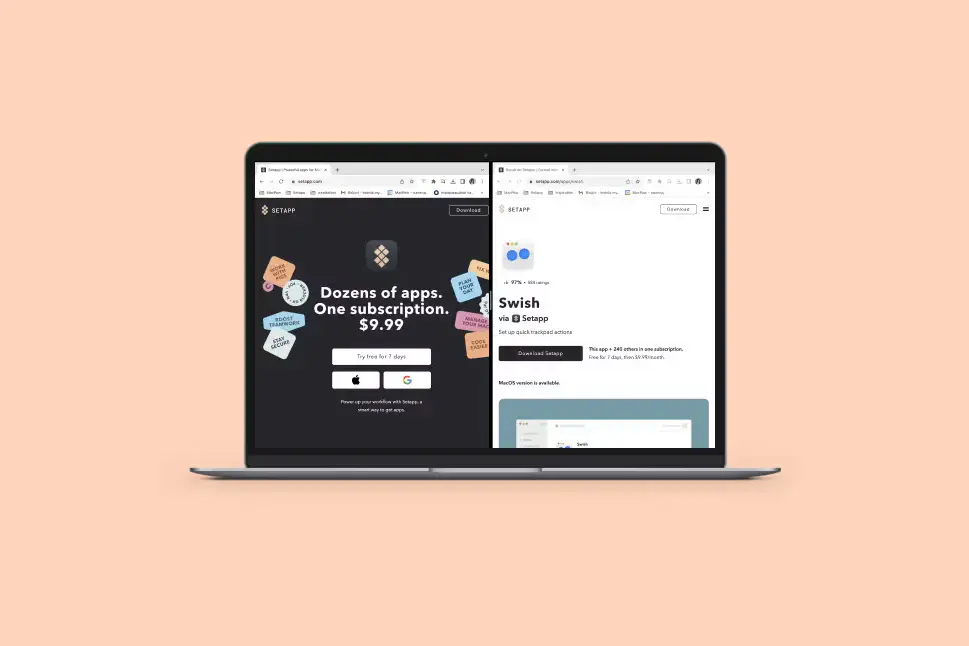
Use Split View
Split View is an excellent feature, allowing Mac users to work with two applications simultaneously. This makes multitasking a breeze. You can activate Split View by clicking and holding the green full-screen button in the top-left corner of an app window. Drag it to either side of the screen, and choose another app to fill the vacant side.
This is particularly useful for freelance writers because it allows you to write on one side of the screen while referencing research materials visible on the opposite side of the screen. You can also use this feature if you want to continue working while on a video call with your client.
Use Focus Mode
Do you get distracted easily? No, we’re not talking about the beautiful beach or mountain view from your resort. We’re talking about those annoying notification pings or the urge to open certain websites that are NSFW!
Focus Mode comes to the rescue. This mode is used to minimize distractions, which are major productivity killers. Go to the Control Center in the menu bar and access Focus Mode. You can choose a focus setting like Work or Custom. The settings can be customized to block certain websites, silence notifications, and more during work hours.
Organize workspace with Spaces
Spaces is part of Mission Control that helps you organize your desktop into several workspaces. Using this, you can create a separate space for each project. Press F3 or swipe up with three fingers to open Mission Control and add new spaces.
Use Automator to streamline workflow
Save valuable time by avoiding repetitive tasks. Just use Automator!
This Mac tool allows you to create workflows for mundane tasks, such as resizing images, renaming batches of files, or even automating email responses. Explore Automator today to create or find scripts that align with your freelancing needs.
Use these Mac Hacks to boost your productivity today!
No matter if you’re a freelance copywriter, web designer, budding musician or videographer, all Mac users should get to know their keyboard shortcuts. They save time and boost productivity, streamlining your workflow as a result.
And remember, there’s no need to stop here. Consider other productivity apps like Alfred, BetterTouchTool or time-tracking apps like Toggl, all of which can help you better manage other areas of your working day.
So, hurry up and incorporate these Mac hacks into your freelance routine today to boost productivity. You won’t regret it!
Related Articles
We’ll be adding more Mac Hacks soon, but for now, you may like to read the following articles to boost your web design knowledge and productivity.